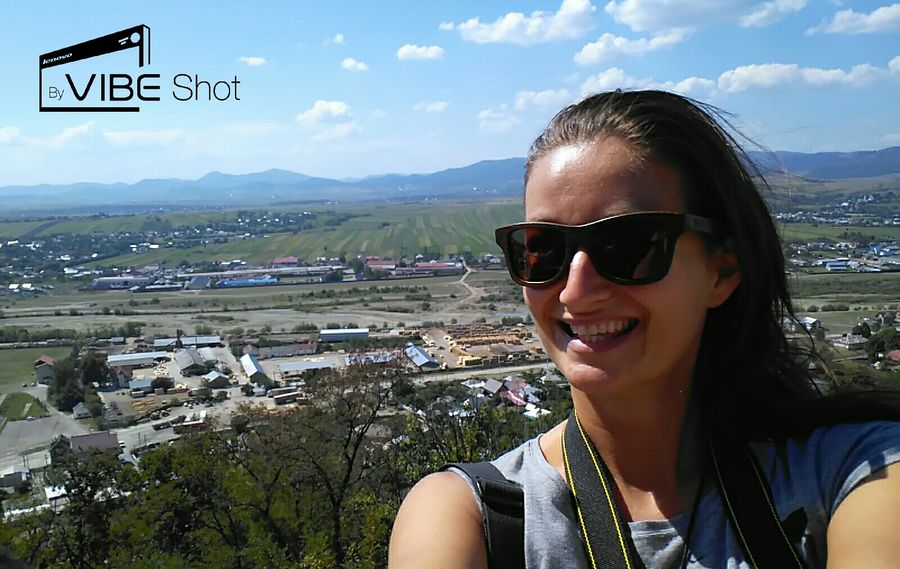Best selfies with Lenovo Vibe Shot camera
I have to admit I am not the best photographer ever, and I’ve never had time to learn how to use all the camera settings, and even less time for photoshop or any similar software. I don’t even have any photo-editing software installed in my laptop.
On top of that, I never thought that the photos taken with phones were good enough to be used in the blog posts in bigger size. Maybe good enough for social media shares, but not for articles themselves.
So I spent years taking photos with my different phones only when I didn’t carry my camera, which was not very often, but not really sharing those photos.
However, my opinion changed completely once I got Lenovo Vibe Shot mobile phone and tried its camera. To be honest, I don’t think there’s a better Android phone camera out there at the market right now (at least not to my knowledge.)
From my point of view as a traveler/travel blogger, I enjoy taking photos with Lenovo Vibe Shot because of a few reasons:
- I can finally use my Instagram as I have way better photos now. Instagram is getting bigger and bigger and I personally finally started to enjoy it. About time to build my audience there, too!
- I don’t have to be worried about bad quality photos on Facebook Fanpage and can finally post phone photos on the go (before I would always only schedule my camera photos once I copied them to my laptop so most of the time the social media photos would be published at least one day after I did all those activities.)
- I usually travel on my own and really need many photos of myself because they simply work way better on social media than the same landscape/city photos without me there. It’s all about marketing and even though one of the main reasons why I quit modeling job many years ago was that I was too shy to let others taking photos of me all the time, I had to force myself to learn how to enjoy being THE face of many photos… And let me tell you, Lenovo Vibe Shot camera is awesome for selfies.
How to take the best selfies with Lenovo Vibe Shot camera:
Easy Smart mode
- Selfies can be taken in different ways. There’s 4 different snap modes in the camera settings:
1. auto selfie (focuses on your face and takes a photo in 3 seconds automatically, no need to press anything)
2. timer (in 3, 5 or 10 seconds)
3. hand sign (or you make a peace sign = a V letter with fingers; or wave your hand, then it focuses, you remove your hand and it takes a photo in 3 seconds)
4. tap anywhere on the screen which takes a photo
I recommend to use one of the first 3 options as you have a few seconds to stay still and then the photo is taken. Otherwise, tapping the screen shakes the phone when you touch it to capture the photo so you get a blurry photo as a result.
- When taking a selfie, there is an auto skin correction function (which looks like a female face with 3 stars on her hair) that takes off all the skin irregularities so no photo editing is needed afterwards. It really makes your skin to look smooth, young and healthy. As I never use any make-up nor powder on my skin (except eye make-up occasionally), now it doesn’t matter if I am too tired or have my period and my skin does not look the best as just pressing the auto skin correction button makes my face look glowing. I’ve had a couple of nice reactions regarding my skin after I posted some photos taken this way, and even men noticed it so it must be huge. Some of my male friends even wanted to take selfies with my phone once they found out about the auto correction function :) PS: if you don’t want to, just press the ”face with starts” button to turn it into ”face with no stars” and the camera will take a photo of your real imperfect skin.
- Light – You can change the light directly when taking the photo to make the face look lighter as the selfie cameras don’t use flash so most of the photos turn out too dark. Using this option you can brighten the light. There’s a scale of 1 to 7 with 1 being the darkest and 7 being the one with the highest light so even when you are in a dark room or at night you can make your face visible on the photo.
- Photo mirror function which by pressing one button changes the photo you take to look like a mirrored one. This function is great for example for cover photos on Facebook as if I take a selfie, my face is in the left side of the photo but because right there my profile photo covers part of the main cover photo, I can change the selfie to be on the right side of the photo instead. Again, no photo-editing needed afterwards, I can directly use this option already when taking the photo.
- Lenovo Vibe Shot comes with a 8 MPx selfie camera vs. many other phones have just a 2MPx or 6Mpx one which makes a huge difference in the quality of selfie photos. If you still need to use flash to get better photos, you are free to use the normal phone camera which is 16 MPx and has 3 different kinds of flash (triple-LED dual-tone flash) to make your face look normal and not too orange or whatever unreal colour.
Pro mode
There’s two camera modes to use: Smart auto mode vs. Pro mode. To switch between them you just use a small round button on the right side of the phone (it says Auto on the left and Pro on the right.)
I took all the following selfies with Lenovo Vibe Shot camera very in Neamt County in Romania, and in Palestine and Israel.
*Disclaimer: I added the Vibe Shot watermark to make it visible I am one of the #vibeshot campaign participants. Normal users of the phone won’t have the watermark on their photos as it is not added to the photos automatically but you need to use an app to add it there.
Photos from Romania (check out more of my photos from Neamt, Romania):
Selfies from West Bank, Palestinian territory:
Selfies from Israel:
Thanks to Lenovo Slovakia for this awesome Lenovo Vibe Shot phone :)
PS: The sunglasses I am wearing are from Yacht Club Accessories.